Problems
-
My camera isn't working
When you access the application, your browser should display a message asking for permission to use your camera and microphone. If you have clicked on refuse, please refer to the explanations below by selecting the option that corresponds to you.
Activate my camera on a desktop computer with Google Chrome browser
Activate my camera on a desktop computer with Safari browser
Activate my camera on a desktop computer with FireFox browser
-
Why isn't my browser compatible?
Swame uses technologies that are not compatible with all browsers.
On a computer, only Google Chrome, FireFox and Safari are supported. However, we strongly advise you to use Google Chrome.
On a phone or a tablet it depends on the model:
- On Android models, you must use Google Chrome
- On Apple models, you must use Safari
-
Activate my camera on a desktop computer with Google Chrome
- Click on the padlock icon on the left of the address bar,
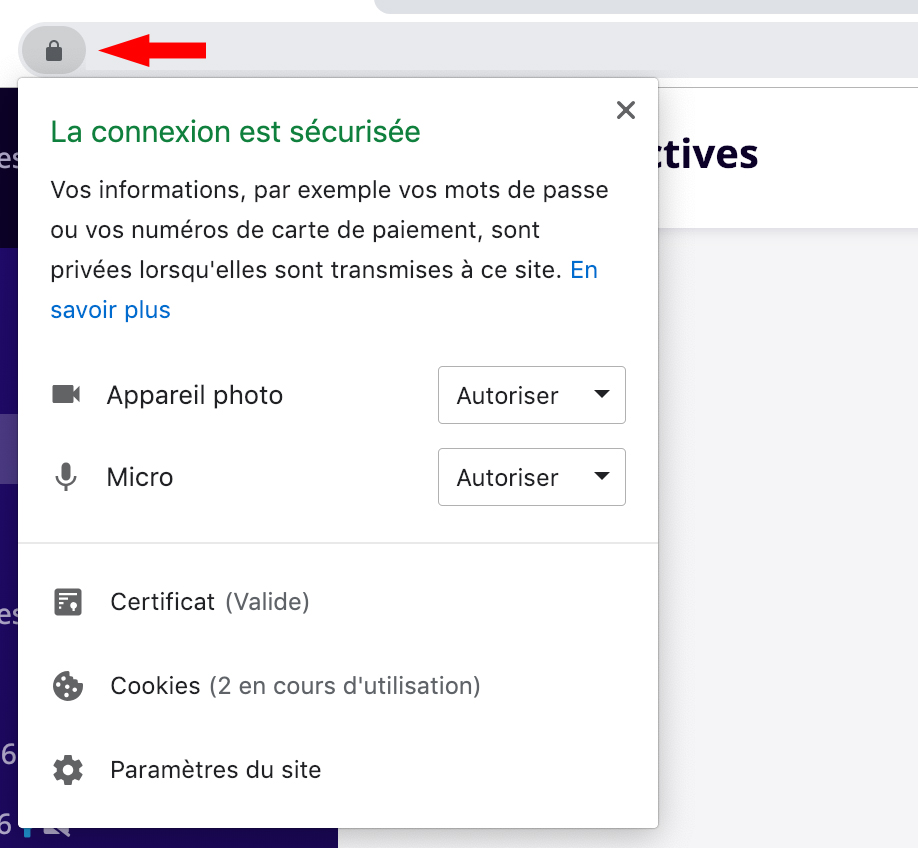
- Select Allow in front of "Camera"
- Select Allow in front of "Micro Device"
- Reload the page
- Click on the padlock icon on the left of the address bar,
-
Activating my camera on a desktop computer with FireFox
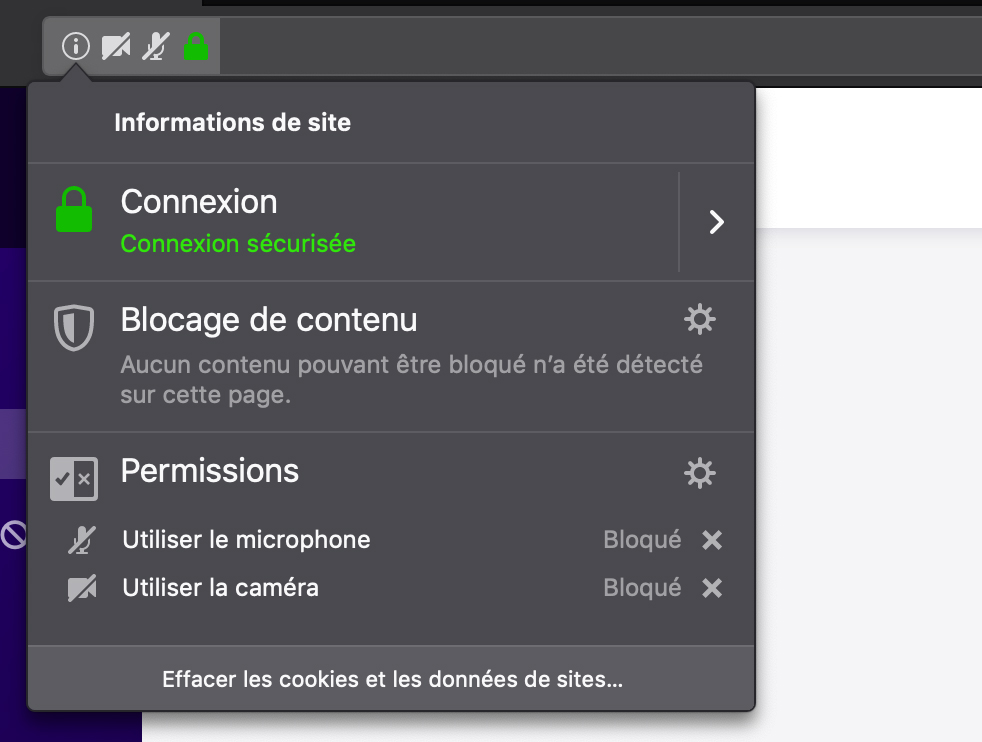 Click on the padlock icon on the left of the address bar,
Click on the padlock icon on the left of the address bar,- Click on the cross on the right of "Use the microphone".
- Click on the cross on the right of "Use Camera".
- Reload the page
- You can also click on the cogwheel in front of "Permissions" in order to manage the settings more finely.
-
Activating my camera on a desktop computer with Safari

With your mouse, right-click on the address bar, then click on Settings for this website. A window as shown in the image below will appear.
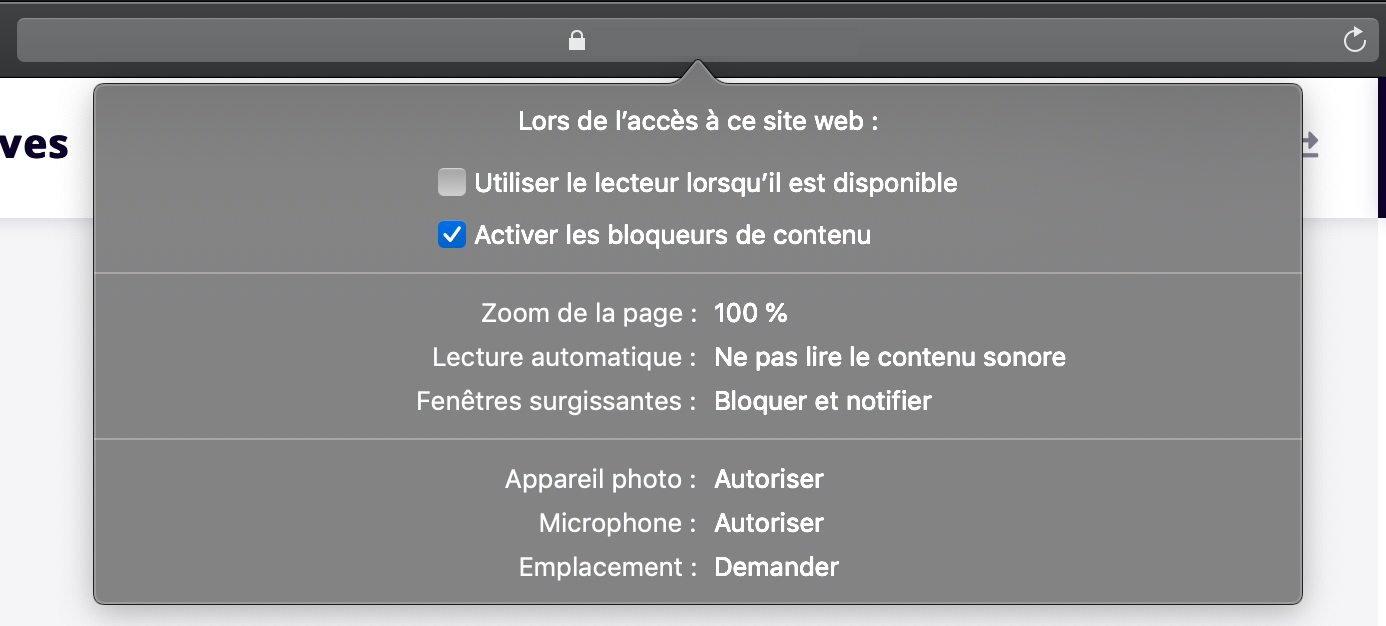
In front of "Camera" and "Microphone", click to select "Allow". Reload the page.